Online Banking Help
We hope you find using the site and our CU Online+ service as easy as possible. For members having problems registering or getting logged into the online members area please find further information and guidance below.
When registering:
- You create your own Username (this username is case-sensitive and cannot be your full email address).
- You will need to know your account number.
- You create your own Password (this password is case-sensitive)
Members Tip – A strong password should include uppercase and lower-case letters and be a memorable mixture of letters, numbers and symbols. - Once your online banking registration has been accepted, you will receive an 8-digit PIN by SMS to the mobile number you registered with. This PIN is only requested the first time you log in.
The first time you log in you will need to complete steps 1-5 below:
- Enter your Username (case-sensitive).
- Enter your Password (case-sensitive).
- Generate your new 4-digit One-Time Passcode – (this is a different code each time you log in). This number will be sent to you via text message.
- Enter your 8-digit PIN
- Create a memorable password.
After your first successful log in, you will only need to complete steps 1-3 to sign in.
If your phone allows for biometric log-ins you can enable this function in the app and you will not have to complete these steps. Visit our Online Banking page if using the website and Mobile App page if using the mobile app to discover all the features available through our online services.